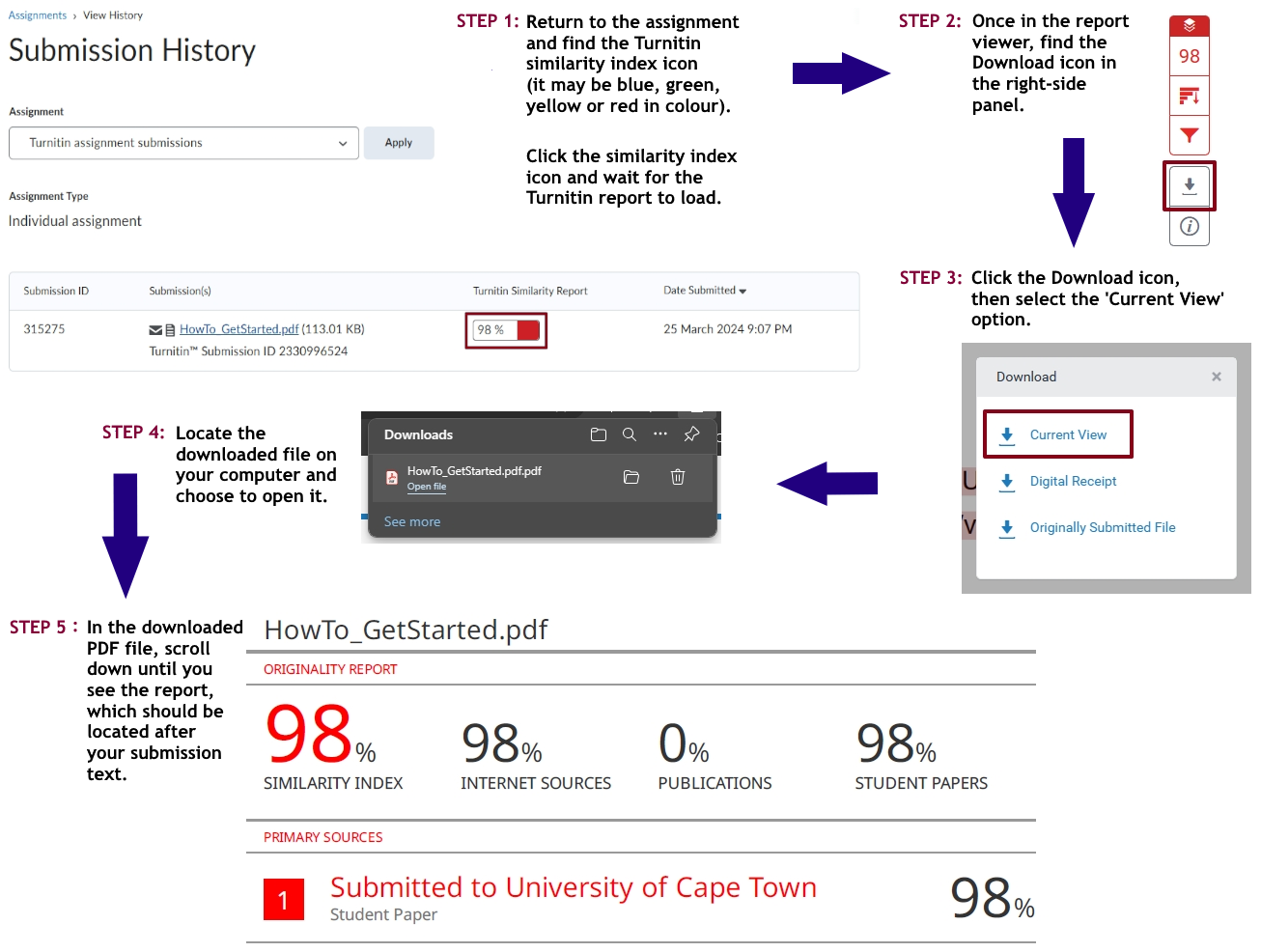Please find instructions for Masters & PhD students to use Turnitin for their thesis
What is Plagiarism?
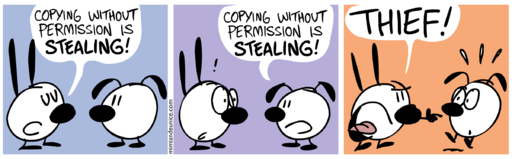
Plagiarism is commonly understood to be the practice of "presenting someone else's work as your own, with or without their consent, by incorporating it into your work without full acknowledgement" (Academic English UK, 2022). To help students understand the different types of plagiarism, Turnitin (2015) articulates 10 types:
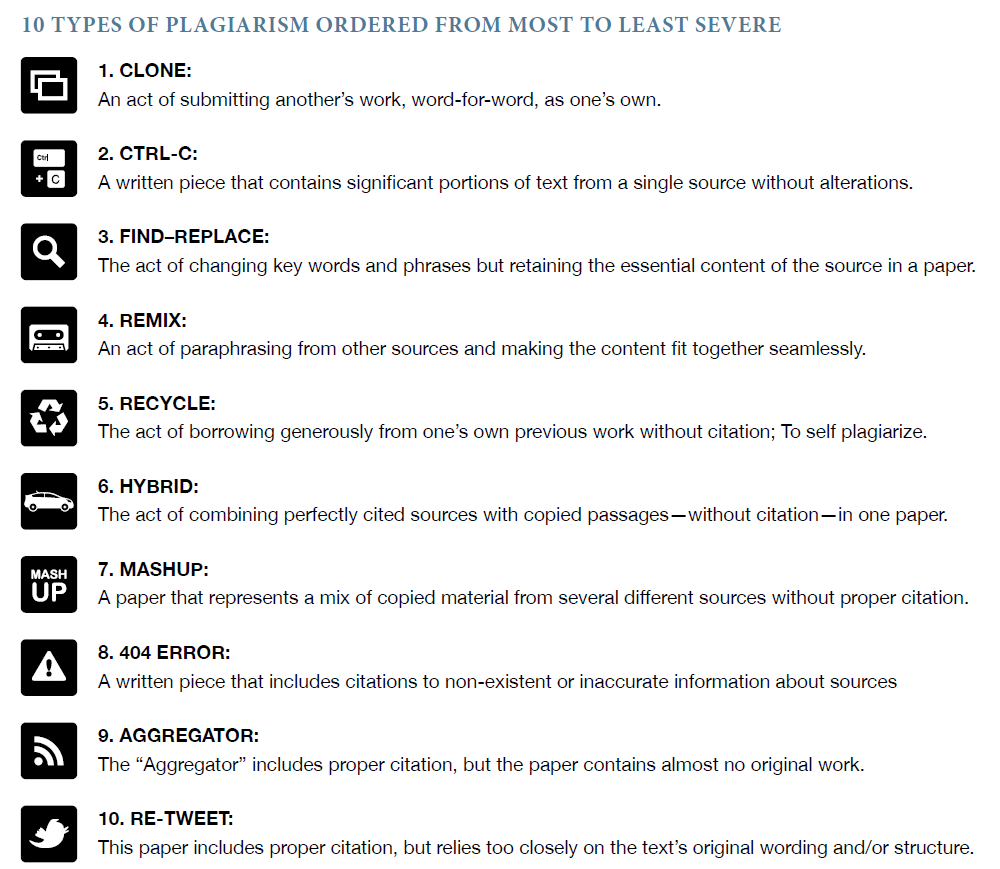
An excellent understanding of what constitutes each type is provided at https://www.turnitin.com/static/plagiarism-spectrum/
References
Academic English UK, 2022. Academic Plagiarism. Available: https://academic-englishuk.com/academic-plagiarism/ (Accessed: 21 March 2024).
Turnitin, 2015. The Plagiarism Spectrum: Instructor Insights into the 10 types of Plagiarism. White Paper. Available: http://go.turnitin.com/paper/plagiarism-spectrum (Accessed: 21 March 2024).
Avoiding Plagiarism
The best ways to avoid plagiarism are:
- Do your own work.
- Establish your own voice in your writing.
- Do your research thoroughly and carefully (know your topic).
- Structure your work to reflect the flow of your ideas.
- Ensure that all sources (including those that you have not quoted directly) are cited and referenced correctly.
Accessing Turnitin in Amathuba faculty sites
All registered Masters and PhD students should have access to a faculty Turnitin Amathuba site. Students are welcome to submit draft copies of their theses or dissertations to their particular faculty Turnitin Amathuba sites for checking through Turnitin. Turnitin reports obtained via these sites should be discussed between student and supervisor.
To find your faculty Turnitin Amathuba site, please follow the steps below:
Go to Amathuba at https://amathuba.uct.ac.za.
Choose UCT Login and follow the steps to authenticate after entering your UCT student number and password. For password issues, please use the Password Self Service (https://password.uct.ac.za) or contact the ICTS Help Desk (http://www.icts.uct.ac.za/managing_password#help).
Once logged into Amathuba, you will find yourself in your Amathuba Home page.
You should see your Turnitin faculty site in your My Courses widget on your Amathuba home page. Click on the course to access it. Alternatively, click the Discover link in the home page navbar and type Turnitin in the Discover tool search bar. Failing the above, click on the appropriate link below to navigate to your faculty site:
- FHS Turnitin 2025/26
- Turnitin 2025/26: COM
- Turnitin 2025/26: EBE
- Turnitin 2025/26: HUM
- Turnitin 2025/26: LAW
- Turnitin 2025/26: SCI
Further instructions are available on the site. Please note:
- Files submitted need to be less than 100 MB. Files of larger size can be reduced by removing non-text content (pictures, graphs, etc.) or submitting by chapter or in sections.
- A Turnitin report can take between one and 24 hours to generate. However, after three resubmissions, the report turnaround time taken by Turnitin increases to 24 hours, i.e. Turnitin will review the submitted file 24 hours after submission. To view the report, you need to navigate back to the assignment in the Amathuba site in which you submitted the file.
- Please ensure that you only submit your drafts and final copy to the faculty Turnitin Amathuba site. If you submit to assignments in other Amathuba/Vula sites, matches will occur between the documents submitted to the different sites.
Submitting files to Turnitin
Guide: Submitting to your faculty Turnitin assignment in Amathuba
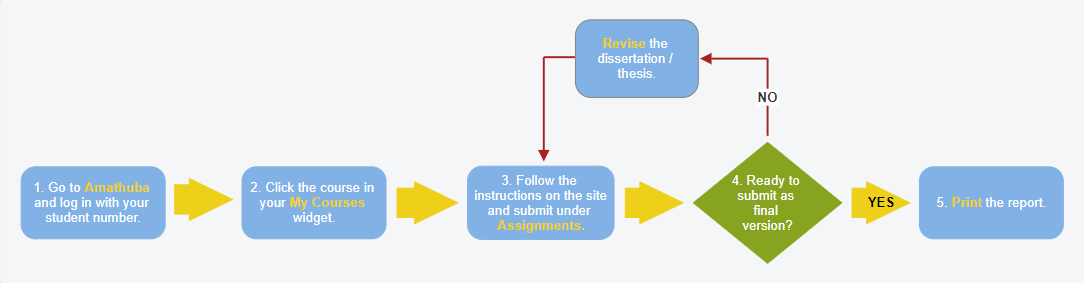
The file size may not exceed 100 MB. Files of larger size may be reduced by removing non-text content prior to submission. An alternative strategy is to submit files chapter by chapter and have Turnitin generate a report for each. Each chapter report will need to be downloaded prior to submitting a new file. See the Downloading the Turnitin report tab below for instructions.
Turnitin currently accepts the following file types for upload into an assignment:
- Microsoft Word (.doc, .docx)
- Corel WordPerfect (.wpd)
- HTML
- Adobe PostScript (.ps)
- Plain text (.txt)
- Rich Text Format (.rtf)
- Portable Document Format (.pdf)
- Microsoft PowerPoint® (.pptx, .ppsx, .pps)
- Hangul Word Processor (.hwp, .hwpx)
- Microsoft Excel® (.xls, .xlsx)
- OpenOffice (.odt)
- Google Docs via Google Drive
Important Notes:
- Only the content of dissertations or course work should be submitted to this site. Submissions of journal articles or book chapters contravene the terms of UCT's license agreement with Turnitin.
- Only submit content that you have produced yourself.
Interpreting the Turnitin report
Note: The CILT Helpdesk will not assist you with interpreting your Turnitin report.
Read our detailed student guide to interpreting a Turnitin report.
Alternatively, please watch the YouTube video below.
Downloading the Turnitin report