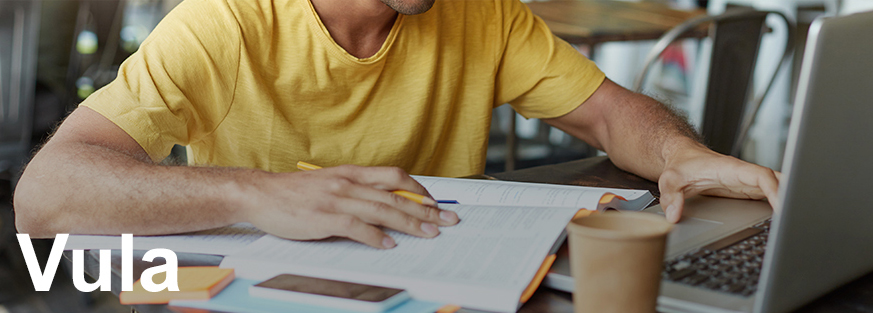
An online space for teaching and learning, Vula enables lecturers to create responsive and engaging learning experiences for students. Encompassing integrated forums that facilitate open communication, allowing you to create digital courses and add resources that allow students to interact with each other and you, the lecturer, like you would in a classroom.
Vula, UCT’s Online Learning Management System is accessible 24 hours a day, 7 days a week.
Webinar, Workshops & Training
Our workshops and webinars create engaging teaching and learning experiences for both you and your students.
- CILT Helpdesk
Contact or phone 021 650 5500
Teaching Resources & Guides
We have a collection of teaching resources and guides. Please visit: http://www.cilt.uct.ac.za/cilt/resources and consult the categories, then the “I want to use tools to” headings.
Getting started
- New staff: Vula Course Basics webinar
- New students: Getting started with Vula: video series on how to use Vula.
Course Design
Content Creation
Student Engagement
Assessing Learning
Collaboration
Zoom can be used with Vula via a free Zoom Basic account. For meetings beyond 40 minutes, UCT Zoom licenses can be purchased from ICTS. Microsoft Teams is however still UCT’s preferred virtual classroom solution.
Further links
See the CILT Support and Services page for more information.
Search Help docs
When logged into Vula, the Help tool contains an indexed collection of detailed step-by-step documentation on Vula. Click on 'Help' in the navigation bar in Vula to search, or for context-sensitive help, click on the question icon in the top right-hand corner of any tool.
